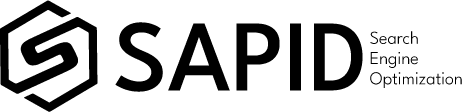Looking to boost your website’s SEO? Look no further than Google Maps embeds. These responsive Google Maps are not just about displaying location information; they can significantly enhance user experience and increase engagement on your site. With the power of Google Maps platform, you can easily embed a map into your web pages, whether it’s on your contact page or geo landing pages. By incorporating this feature, you provide visitors with valuable information at their fingertips. Plus, it’s an excellent addition to optimize your GMB map settings. Want an example? Imagine a potential customer searching for businesses in their area—having a map right on your website makes it easy for them to find you! So why wait? Let’s dive into how you can leverage these maps for better SEO results.
In today’s digital landscape, having a responsive Google Map is essential for search engine optimization (SEO) and marketing. Whether you’re a small business or a multinational corporation, embedding Google Maps is a must-do for optimizing your online presence and driving organic traffic. It is also important for web design to incorporate a top SEO strategy.
Benefits of Embedding Google Maps for Local SEO
Embedding Google Maps on your website can be a game-changer for search engine optimization and marketing. Not only does it provide valuable information to potential customers about your local business location, but it also enhances the credibility and trustworthiness of your company.
Boost Local Search Visibility and Rankings
One of the primary benefits of embedding Google Maps in your web page is its positive impact on local search visibility and rankings. When users search for businesses or services in their city, search engines take into account various factors, including proximity to the user’s location. By embedding a map with your business location, you increase the chances of appearing in relevant local searches, especially on geo landing pages.
Moreover, Google Maps integration allows search engines to understand the geographical context of your business better. This enables them to associate your website with specific locations, further improving your local SEO efforts. As a result, you have a higher chance of ranking higher in local search results for your service area city, attracting more potential customers. Additionally, using aioseo can optimize your landing pages for better visibility.
Provide Valuable Information to Potential Customers
In today’s fast-paced world, convenience is key for consumers. By embedding Google Maps on your web page, you provide essential information about the location of your local business. This helps potential customers easily find and navigate to your physical store or office within your service area.
Furthermore, embedded maps on location business landing pages offer additional details such as directions and nearby landmarks that assist visitors in reaching their destination hassle-free. With just a few clicks or taps on their mobile devices, they can access turn-by-turn directions directly from the map itself. This is especially useful for businesses running geo-targeted Google Ads campaigns.
Enhance Credibility and Trustworthiness
Including Google Maps on your website not only improves functionality but also adds credibility and trustworthiness to your aioseo. When users see an embedded map displaying your precise location, it reassures them that you are a legitimate entity with a physical presence in the city.
This visual representation strengthens the confidence of potential customers in choosing your business for web design services over competitors who may lack responsive google maps on their pages. It demonstrates that you are transparent and committed to providing a seamless experience for your customers, which can be enhanced with the use of google ads.
Embedding Google Maps on your location business pages can display valuable information such as customer reviews and ratings. This social proof further enhances your credibility in web design, as users can see positive feedback from satisfied customers directly on the map with your business name.
Step-by-Step Guide: Embedding Google Maps in WordPress or Website
Have you ever wanted to add a customized Google Map to your WordPress site or website for better local SEO maps? With just a few simple steps, you can easily embed a map that provides directions and enhances the user experience for your location business. In this guide, we will walk you through the process of embedding a Google Map into your web pages.
Generate an HTML code snippet for embedding the map
The first step is to generate an HTML code snippet for embedding responsive Google Maps onto your website. Follow these simple instructions to utilize the Google Maps platform and improve your local SEO maps. This process is beneficial for both regular and pro users.
-
Open Google Maps on your web browser.
-
Search for the location you want to embed on the responsive Google Maps for web design, catering to pro users.
-
Click on the “Share” button located at the top left corner of the screen to customize the responsive Google Maps settings for your GMB map.
-
In the pop-up window, click on “Embed a responsive Google Maps.”
-
Customize the appearance, size, and responsiveness of the Google Maps according to your preferences.
-
Once you are satisfied with how your custom Google Map looks, copy the HTML code snippet provided for your responsive Google Maps.
Customize appearance, size, and zoom level
Now that you have obtained the HTML code snippet, it’s time to customize your embedded Google Map further. You can adjust its appearance, size, and zoom level according to your specific needs:
-
Appearance: Use CSS styling options to change colors, fonts, and other visual elements of the embedded map.
-
Size: Modify the dimensions of the map by adjusting its width and height attributes in pixels or percentage values.
-
Zoom Level: Determine how close or far away users will initially see when they view your embedded map by setting a specific zoom level.
By customizing these aspects of your embedded Google Map, you can seamlessly integrate it into your WordPress site or website while ensuring it aligns with your overall design aesthetic.
Embedding Google Maps in WordPress
If you have a WordPress site, embedding a Google Map is even easier thanks to available plugins:
-
Install a Google Maps plugin from the WordPress Plugin Directory.
-
Activate the custom Google Map plugin and configure its settings according to your preferences.
-
Open the page or post where you want to embed the map.
-
Use the plugin’s shortcode or block to insert the HTML code snippet you generated earlier.
-
Preview or publish your page, and voila! Your customized Google Map is now embedded in your WordPress site.
With these simple steps, you can enhance your website with an interactive map that provides valuable information and improves user engagement.
Understanding the Impact of Google Maps Embeds on SEO Rankings
Embedding Google Maps on your website can have a significant positive impact on your organic search rankings. Not only does it enhance the user experience, but it also improves local SEO by increasing online visibility through map integration. Let’s delve deeper into why using Google Maps embeds is crucial for improving your SEO rankings.
Discover how embedding Google Maps positively affects organic search rankings.
When you embed Google Maps on your website, you provide search engines with valuable location-based information about your business. This helps search engines better understand and categorize your website’s content, leading to improved visibility in relevant search results.
Incorporating maps into your web pages increases the relevance and context of your content. When users search for businesses or services in a specific area, having embedded maps allows search engines to recognize that your website is relevant to those queries. As a result, you have a higher chance of ranking higher in local searches.
Improve local SEO by increasing online visibility through map integration.
One of the key benefits of using Google Maps embeds for SEO is that it enhances your online visibility within local searches. By providing visitors with an interactive map displaying the location of your business, you make it easier for potential customers to find you.
Furthermore, when users interact with embedded maps on your website, they are more likely to engage further with other content on the page. This increased engagement signals to search engines that users find value in visiting and spending time on your site. Consequently, this can positively impact your overall SEO rankings.
Enhanced user experience from embedded maps leads to longer page visits and lower bounce rates.
Embedding Google Maps not only improves SEO but also enhances the user experience on your website. When visitors can easily locate and visualize where you are located, it instills confidence and trust in potential customers.
Moreover, when users spend more time exploring an interactive map on your site, it increases their overall engagement. This extended interaction time reduces bounce rates, which is a crucial metric for search engines to determine the quality and relevance of your content. Lower bounce rates indicate that users find value in your website, potentially leading to higher organic search rankings.
Customizing and Styling Google Maps Embeds for Enhanced SEO
Customizing the look of embedded maps is a great way to enhance your website’s user experience and improve its SEO. With various styling options provided by Google, you can easily match the map’s design with your website’s branding using color schemes and themes. Optimizing map markers, labels, and info windows can further enhance user interaction.
Styling Options for Embedded Maps
Google provides a range of styling options that allow you to tailor the appearance of the map according to your preferences. Here are some key features you can utilize:
-
Color Schemes: Choose from a variety of predefined color schemes or create your own custom color scheme that aligns with your website’s branding.
-
Themes: Apply different themes such as retro or night mode to give your embedded map a unique look and feel.
-
Map Types: Customize the map type by selecting from options like roadmap, satellite view, terrain view, or hybrid view.
By incorporating these styling options into your embedded maps, you can create a visually appealing experience for users while maintaining consistency with your website’s overall design.
Matching Map Design with Website Branding
One of the key advantages of customizing Google Maps embeds is the ability to seamlessly integrate them into your website’s design language. By matching the map’s design with your website branding, you create a cohesive visual experience for visitors. Here are some tips on how to achieve this:
-
Utilize CSS: Leverage CSS (Cascading Style Sheets) to modify elements such as font styles, colors, and sizes within the embedded map.
-
Incorporate Brand Colors: Use color codes that align with your brand palette for map elements like markers, labels, and info windows.
-
Add Custom Icons: Replace default map icons with custom icons that reflect your brand identity.
By incorporating these customization techniques, you can ensure that your embedded maps seamlessly blend into the overall aesthetics of your website, enhancing user engagement and reinforcing your brand image.
Optimizing Map Markers, Labels, and Info Windows
In addition to customizing the look of embedded maps, it is crucial to optimize map markers, labels, and info windows for better user interaction. These elements provide valuable information to users and can significantly impact their experience. Here are some best practices:
-
Map Markers: Choose visually appealing markers that are easy to identify and represent locations accurately.
-
Labels: Use concise and descriptive labels for landmarks or points of interest on the map.
-
Info Windows: Craft informative and engaging content within info windows to provide additional details about specific locations.
By optimizing these aspects of your embedded maps, you create a more intuitive and user-friendly experience for visitors. This not only improves SEO but also encourages users to spend more time exploring your website.
Leveraging Citations and Map Locations for Local SEO Rankings
Utilize accurate citations within embedded maps to improve local search rankings.Having accurate citations is crucial for establishing the credibility and legitimacy of your business. By including these citations within embedded Google Maps on your website, you can enhance your online visibility and boost your local search rankings.
Accurate citations consist of consistent and up-to-date information about your business, such as the name, address, phone number (NAP), and website URL. These details should match the information listed on other platforms like Google My Business. When embedding a map on your website, ensure that the NAP data is correct and matches the citations used elsewhere.
Including relevant keywords in descriptions associated with map locations can significantly contribute to better optimization. When users search for businesses in their area, search engines rely heavily on the content surrounding those locations. By strategically incorporating keywords related to your business’s products or services in these descriptions, you increase the chances of appearing in relevant local searches.
For example:
-
If you run a bakery in New York City, make sure to include keywords like “New York City bakery,” “freshly baked goods,” or “delicious pastries” in the description associated with your map location.
-
If you have multiple locations across different cities or neighborhoods, create unique descriptions for each map location using locality-specific keywords.
-
Remember to write these descriptions naturally without keyword stuffing or over-optimization.
Encouraging customer reviews on platforms like Google My Business linked within the map can also have a positive impact on your local SEO efforts. Reviews not only help potential customers gauge the quality of your products or services but also serve as valuable social proof for search engines when determining rankings.
To encourage customer reviews:
-
Create a Google My Business profile if you haven’t already done so.
-
Embed this profile within the map on your website.
-
Encourage satisfied customers to leave reviews by providing a direct link or instructions on how to do so.
-
Respond to reviews promptly and professionally, showing your engagement with customers.
Positive customer reviews not only improve your local signals but also increase the likelihood of attracting new customers. Remember that search engines consider both quantity and quality of reviews when evaluating businesses for local rankings.
By leveraging accurate citations, incorporating relevant keywords in descriptions, and encouraging customer reviews through embedded maps, you can enhance your local SEO efforts and improve your business’s visibility in search results. Take advantage of these strategies to maximize the potential of location-based searches and drive more organic traffic to your website.
Integrating Google Maps API Key for Seamless Embedding
To make the most of Google Maps embeds for SEO, it is crucial to understand how to integrate a Google Maps API key into your website’s code. This unique key obtained from the Google Cloud Platform Console enables smooth functionality and ensures security and usage tracking. Let’s delve into the process of integrating the API key and explore its significance.
Obtain a Unique API Key from the Google Cloud Platform Console
The first step in embedding Google Maps on your website is obtaining a unique API key from the Google Cloud Platform Console. This key serves as an identifier that allows you to access the necessary resources for map integration. To obtain an API key:
-
Visit the Google Cloud Platform Console.
-
Create or select a project.
-
Enable the Maps JavaScript API.
-
Go to the APIs & Services > Credentials page.
-
Click on Create credentials > API key.
-
Copy and securely store your newly generated API key.
Integrate the API Key into Your Website’s Code
Once you have your API key, it’s time to integrate it into your website’s code for seamless embedding of Google Maps. The specific method may vary depending on your website platform or content management system (CMS). However, here is a general approach using JavaScript:
-
Locate the HTML file where you want to embed the map.
-
Insert this code snippet before closing the
<body>tag:
<script src="https://maps.googleapis.com/maps/api/js?key=YOUR_API_KEY&callback=initMap" async defer></script>
Replace YOUR_API_KEY with your actual API key obtained earlier.
-
Customize and add additional JavaScript functions as needed to enhance map functionality.
Remember, if you are using a CMS like WordPress, there may be plugins available that simplify the integration process. Look for plugins that support Google Maps API integration and provide options to enter your API key.
Understand the Importance of API Keys
API keys play a vital role in both security and usage tracking. Here’s why they are crucial:
-
Security: By requiring an API key, Google ensures that only authorized users can access their services. This helps prevent abuse, unauthorized usage, and potential attacks on your website.
-
Usage Tracking: With an API key, you can monitor the usage of Google Maps on your website. It allows you to keep track of metrics like map views, requests made, and any potential issues or errors encountered.
By understanding the significance of API keys, you can ensure a secure and optimized experience for both yourself and your website visitors.
Conclusion
In conclusion, harnessing the power of Google Maps embeds can significantly boost your SEO success. By embedding Google Maps on your website or WordPress platform, you can reap numerous benefits for local SEO. This includes improving your search engine rankings, increasing online visibility, and attracting more potential customers to your business.
By following a step-by-step guide to embedding Google Maps, you can easily integrate this powerful tool into your website. Understanding the impact of Google Maps embeds on SEO rankings is crucial for optimizing your online presence and staying ahead of the competition. Customizing and styling these embeds further enhances their effectiveness in boosting SEO.
Leveraging citations and map locations is another strategy that can greatly improve local SEO rankings. By ensuring consistent NAP (Name, Address, Phone number) information across various platforms and directories, you can establish credibility with search engines and potential customers alike.
Integrating a Google Maps API key seamlessly integrates this feature into your website while providing additional customization options. With an authoritative tone of voice, you can convey trustworthiness to both users and search engines.
To optimize the use of Google Maps embeds for SEO success:
-
Ensure consistent NAP information across platforms
-
Customize and style maps to align with brand identity
-
Leverage citations and map locations for increased visibility
-
Integrate a Google Maps API key for enhanced functionality
Remember that E-A-T (Expertise, Authoritativeness, Trustworthiness) plays a vital role in establishing credibility with search engines. By implementing these strategies effectively, you can drive organic traffic to your website and increase conversions.
FAQs
How do I embed Google Maps on my WordPress site?
To embed Google Maps on your WordPress site, simply install a plugin like “Google Maps Widget” or “WP Google Map Plugin.” Follow the plugin’s instructions to generate an embed code or shortcode that you can insert into any page or post on your site.
Can I customize the appearance of the embedded Google Maps?
Yes, you can customize the appearance of embedded Google Maps to match your brand’s style and aesthetics. Most plugins and tools offer options to change colors, add markers or logos, and adjust map size to suit your website’s design.
Will embedding Google Maps improve my local SEO rankings?
Embedding Google Maps can have a positive impact on your local SEO rankings. It helps search engines understand your business’s location and relevance, improving your chances of appearing in relevant local search results.
Do I need a Google Maps API key to embed maps on my website?
While it is not mandatory, having a Google Maps API key offers additional features and customization options for embedding maps on your website. It also ensures seamless integration with other Google services.
Can embedding Google Maps increase user engagement on my website?
Yes, embedding interactive maps can enhance user engagement on your website. Visitors can easily find directions or explore nearby locations directly from the map, leading to longer visit durations and increased interaction with your site.
Remember that these FAQs are meant to provide quick answers to common questions about using Google Maps embeds for SEO purposes. For more detailed information or specific queries, feel free to consult our support team or refer to official documentation provided by Google.